Your Passport to Seamless Translation on WordPress Sites
Unlock the power of effortless translation with WEB-T WordPress, the ultimate plugin for your WordPress website. Say goodbye to the language barrier as you effortlessly transform both new and existing content into multiple languages with just a few clicks.
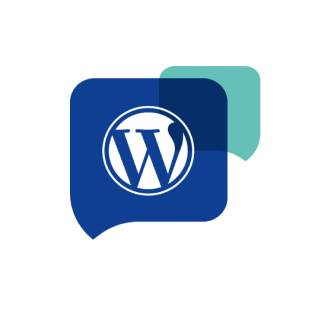
WEB-T WordPress benefits
WEB-T integrates directly into WordPress, enabling automatic, multilingual translation without extra plugins. Built on eTranslation Multilingual, a TranslatePress fork, it streamlines website localization while maintaining speed and performance.
Key Features:
• Full-Site Translation – Translate pages, UI elements, menus, and dynamic content.
• Automatic & Flexible MT – Use eTranslation for free or connect a custom MT provider.
• Smart MT Domain Selection – Assign specific translation domains per language.
• Easy Post-Editing – Edit translations within WordPress’s interface.
• Optimized Performance – Translation memory & caching enhance speed.
• Custom Language Switcher – Fully adaptable to your WordPress theme.
Download WEB-T plugin for WordPress
Get WEB-T for WordPress from code.europa.eu
Get WEB-T for WordPress from the WordPress Plugin Repository
Installation processes can sometimes seem complex. Therefore, we're here to guide you through the installation of WEB-T step by step for WordPress website. With our straightforward instructions, you'll discover that setting up WEB-T is easier and quicker than you might think.
We understand the importance of a seamless installation experience, which is why we've carefully crafted this guide to simplify the process for you.
Supported WordPress versions: 3.1.0 and newer.
Pages will be translated automatically upon loading them the first time from front-end or translation editor. You can also use pre-translation feature in Advanced settings to machine-translate all pages at once.
Yes, you can post-edit the translations in the translation editor.
The plugin translates page titles, descriptions, image alt texts and aria-labels, as well as Facebook and Twitter meta tags.
You will need to review and edit the machine-translated SEO meta tags for accuracy.
You will need administrator access to install WEB-T extension, but you do not need any development knowledge to set it up.
Yes, you can customize the position, looks and language list style of the language switcher from General settings.
1. cURL- und OpenSSL-Version prüfen
- Stellen Sie sicher, dass auf Ihrem Server die neueste Version von cURL und OpenSSL läuft. Bei veralteten Versionen können Kompatibilitätsprobleme mit neueren SSL-/TLS-Protokollen vorliegen.
- Führen Sie die folgenden Befehle auf Ihrem Server aus, um die installierten Versionen zu prüfen:
curl –version
openssl version
2. SSL-Zertifikat prüfen
Stellen Sie sicher, dass das SSL-Zertifikat auf dem Server, zu dem Sie eine Verbindung herstellen, gültig und richtig installiert ist. Zu diesem Zweck können Sie Online-Tools wie SSL Test von SSL Labs verwenden: https://www.ssllabs.com/ssltest/.
3. Auf Firewall-/Proxy-Probleme prüfen
- Manchmal kann eine Firewall oder ein Proxy die SSL-Verbindung stören. Prüfen Sie, ob irgendwelche Regeln die cURL-Anfragen blockieren oder beschränken.
- Wenn Sie sich hinter einem Proxy befinden, stellen Sie sicher, dass cURL richtig konfiguriert ist, um damit zu arbeiten.
4. cURL-Zeitüberschreitung erhöhen
- Versuchen Sie, die Zeitüberschreitungseinstellung für cURL-Anfragen zu erhöhen. Manchmal kann die Netzwerklatenz Zeitüberschreitungen verursachen, die sich als SSL-Fehler manifestieren. Sie können die Zeitüberschreitung im WordPress-Plug-in über den WordPress-Plug-in-Editor erhöhen, indem Sie WEB-T – eTranslation Multilingual wählen und die Werte von ETM_HTTP_REQUEST_TIMEOUT und ETM_HTTP_TRANSLATION_TIMEOUT (index.php Zeilen 121 und 122) ändern.
5. HTTP/2 deaktivieren
- In einigen Fällen kann die Deaktivierung von HTTP/2 Probleme mit SSL-Verbindungen beheben. Alternativ können Sie zu diesem Zweck der Datei „includes/class-machine-translator.php line 817“ des Plug-ins den folgenden Code hinzufügen (über den WordPress-Plug-in-Editor):
curl_setopt($ch, CURLOPT_HTTP_VERSION, CURL_HTTP_VERSION_1_1);
Zugehöriger Fehler, mehr Informationen: https://wordpress.org/support/topic/open-ssl-errors-detected/
6. Serverprotokolle prüfen
- Prüfen Sie die Fehlerprotokolle Ihres Servers auf detailliertere Informationen über den Fehler. Protokolle könnten mehr Aufschluss darüber geben, was während des SSL-Handshakes schiefgelaufen ist.
7. Mit einer einfachen cURL-Anfrage testen
- Versuchen Sie, das Problem mit einer einfachen cURL-Anfrage an denselben Endpunkt von Ihrem Server aus zu replizieren. Dies hilft bei der Ermittlung, ob das Problem den Server oder das WordPress-Plug-in betrifft:
curl --digest -u USERNAME:PASSWORD -X POST -d
'{"documentToTranslateBase64":{"content":"dHJhbnNsYXRhYmxlIHRleHQ=","format":"html","filename":"file"},"sourceLanguage":"EN","targetLanguages":["LV"],"errorCallback":"https://ERROR_CALLBACK_URL","callerInformation":{"application":" USERNAME "},"destinations":{"httpDestinations":["https://CALLBACK_URL"]},"domain":"GEN"}' -H "Content-Type: application/json"

