Your Passport to Seamless Translation on WordPress Sites
Unlock the power of effortless translation with WEB-T WordPress, the ultimate plugin for your WordPress website. Say goodbye to the language barrier as you effortlessly transform both new and existing content into multiple languages with just a few clicks.
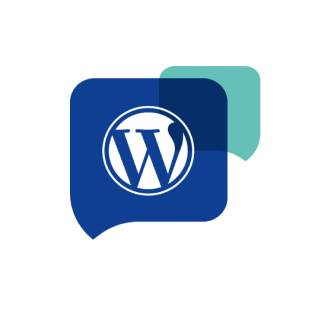
WEB-T WordPress benefits
WEB-T integrates directly into WordPress, enabling automatic, multilingual translation without extra plugins. Built on eTranslation Multilingual, a TranslatePress fork, it streamlines website localization while maintaining speed and performance.
Key Features:
• Full-Site Translation – Translate pages, UI elements, menus, and dynamic content.
• Automatic & Flexible MT – Use eTranslation for free or connect a custom MT provider.
• Smart MT Domain Selection – Assign specific translation domains per language.
• Easy Post-Editing – Edit translations within WordPress’s interface.
• Optimized Performance – Translation memory & caching enhance speed.
• Custom Language Switcher – Fully adaptable to your WordPress theme.
Download WEB-T plugin for WordPress
Get WEB-T for WordPress from code.europa.eu
Get WEB-T for WordPress from the WordPress Plugin Repository
Installation processes can sometimes seem complex. Therefore, we're here to guide you through the installation of WEB-T step by step for WordPress website. With our straightforward instructions, you'll discover that setting up WEB-T is easier and quicker than you might think.
We understand the importance of a seamless installation experience, which is why we've carefully crafted this guide to simplify the process for you.
Supported WordPress versions: 3.1.0 and newer.
Pages will be translated automatically upon loading them the first time from front-end or translation editor. You can also use pre-translation feature in Advanced settings to machine-translate all pages at once.
Yes, you can post-edit the translations in the translation editor.
The plugin translates page titles, descriptions, image alt texts and aria-labels, as well as Facebook and Twitter meta tags.
You will need to review and edit the machine-translated SEO meta tags for accuracy.
You will need administrator access to install WEB-T extension, but you do not need any development knowledge to set it up.
Yes, you can customize the position, looks and language list style of the language switcher from General settings.
- Check cURL Version and OpenSSL
- Ensure that your server is running an up-to-date version of cURL and OpenSSL. Outdated versions might have compatibility issues with newer SSL/TLS protocols.
- Run the following commands on your server to check the installed versions:
curl –version
openssl version
- Verify SSL Certificate
Ensure that the SSL certificate on the server you're connecting to is valid and correctly installed. You can do this by using online tools like SSL Labs' SSL Test: https://www.ssllabs.com/ssltest/.
- Check for Firewall/Proxy Issues
- Sometimes, a firewall or proxy might interfere with the SSL connection. Check if there are any rules that might block or limit the cURL requests.
- If you are behind a proxy, ensure that cURL is correctly configured to work with it.
- Increase cURL Timeout
- Try increasing the timeout setting for cURL requests. Sometimes, network latency can cause timeouts that manifest as SSL errors. You can increase the timeout in the WordPress plugin by using the Wordpress plugin editor, selecting WEB-T – eTranslation Multilingual and changing the values of ETM_HTTP_REQUEST_TIMEOUT and ETM_HTTP_TRANSLATION_TIMEOUT (index.php lines 121 and 122).
- Disable HTTP/2
- In some cases, disabling HTTP/2 can resolve issues with SSL connections. You can do this by adding the following code (via the Wordpress plugin editor) to the plugin’s file “includes/class-machine-translator.php line 817.”:
curl_setopt($ch, CURLOPT_HTTP_VERSION, CURL_HTTP_VERSION_1_1);
Related error, more information: https://wordpress.org/support/topic/open-ssl-errors-detected/
- Check Server Logs
- Check your server's error logs for more detailed information about the failure. Logs might give more insight into what went wrong during the SSL handshake.
- Test with a Simple cURL Request
- Try to replicate the issue with a simple cURL request to the same endpoint from your server. This helps determine if the problem regards the server or the WordPress plugin:
curl --digest -u USERNAME:PASSWORD -X POST -d
'{"documentToTranslateBase64":{"content":"dHJhbnNsYXRhYmxlIHRleHQ=","format":"html","filename":"file"},"sourceLanguage":"EN","targetLanguages":["LV"],"errorCallback":"https://ERROR_CALLBACK_URL","callerInformation":{"application":" USERNAME "},"destinations":{"httpDestinations":["https://CALLBACK_URL"]},"domain":"GEN"}' -H "Content-Type: application/json"

